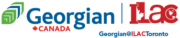Academic Technology Support
Our Academic Technology Support Team are ready to support you regarding questions and issues related to information technology, this assistance is related to:
- Resolution of login issues including Blackboard, and Microsoft Office 365
- Management of MS Project licenses
- Oversight of iPads for Global Business Management courses
- Provisioning access to a network Resource
- Expert guidance on classroom technology for instructors
- Specialized support tailored to college-related technology challenges
- Troubleshooting Assistance Sessions for IT Students
Troubleshooting Assistance Sessions for IT Students
All semester students are welcome!
- Assignment-specific help for all CSTN/CMPG courses
- Assisting in overcoming learning difficulties with course content
- Troubleshooting software installation and technical errors
You will have access to peer support, which encourages a collaborative learning environment by allowing students to share their experiences and solutions to problems.
Please join us every Friday from 11:15 to 12:15 pm in the Testing Center (Room GC317).
Microsoft Project License
- Project Management (PRJM) Students will receive an email with their credentials and step-by-step instructions.
- For further assistance, you may send an email to helpdesk@georgianatilac.com
IPad Delivery
- GBMT (Global Business Management ) Students will receive iPads by the first month of their 2nd
- Students will receive a email with pickup date, location, and timing instructions.
Additional Information
To be successful during your studies at Georgian@ILAC College, students are required to have a personal notebook computer before the start of the program that meets or exceeds the following hardware specifications:
Basic
- Core i3 or Ryzen 3 processor
- 8GB or more of RAM
- 250GB SSD disk
- One full-size USB port
- Wireless 802.11ac
- Windows 10
Better
- Intel Core i5 or Ryzen 5 processor
- 8GB or more of RAM
- 250GB SSD disk
- One full-size USB port
- Wireless 802.11ac
- Windows 10
Best
- Intel Core i7 or Ryzen 7 processor
- 16GB of RAM
- 500GB SSD disk
- One full-size USB port
- High-end graphics video card (consider a dedicated video with 2GB of video memory)
- Wireless 802.11ac
Mac
- A Windows-based computer may serve your general educational purposes better at Georgian@ILAC.
Note: Mac computers are a program-specific, unique requirement in some college programs.
- Built-in ethernet port
- USB C port
- Two-year warranty
- Four hours of battery life
- Nvidia-based dedicated graphics card
- External USB hard drive for local backup
Login Procedures
Information on default username and password for all student systems:
- Full-time students who have confirmed an offer to a Georgian program: You will have received a confirmation letter or letter of acceptance identifying the login and default password for all student systems.
- If you have forgotten your login or password, please reset your password using the password management service or Service Desk at 1-877-374-3224.
- Microsoft Authenticator Login Issue, If you are having problems logging in, please call the Service Desk at 1-877-374-3224.

Blackboard
Welcome to the Georgian@ILAC College Blackboard support section. Here, you will find a collection of useful resources that will guide you through performing common tasks within the Blackboard Learning Management System.
If you are new to Blackboard and want to learn how to get started, please refer to the tip sheets linked below or read our FAQs.
Login Issues
Students experiencing login issues, please call the IT Service Desk at 1-877-374-3224 or send them an email:
ilacblackboardsupport@georgiancollege.ca
For support regarding content, test errors or Blackboard use, please contact your instructor.
Download the Blackboard App
Student Tip Sheets
Ask Dr. C the official Blackboard Support Guru!
Student Blackboard FAQs
To login to Blackboard, use your Georgian College account as your username and use your current network/email password.
If you continue to have login problems, please contact IT Service Desk at 1-877-374-3224 or send them an email:
Courses will remain in your account for three weeks after the semester has finished. Once your grade has been entered into Banner, your enrolment to the course will be disabled and you will no longer see the course.
All courses are created on Blackboard in an “unavailable to students” status.
Once your instructor has finished setting up the course, they will change the status to “available” and you will be able to click on the link and gain access.
To find out when a course will become available, please contact your instructor.
Office 365
Your student email account is important because it’s the way we will communicate with you – make sure you check it often.
Microsoft Office 365 is Georgian’s student email system.
To check Georgian email on your phone or tablet, download the Microsoft Outlook app.
Student email address details
- Email addresses are firstname.lastname@mygeorgian.ca
- Your first and last name will be generated from the information in your Banner student record.
- If a duplicate email address results due to a common name, a number or other characters may be appended to your last name in the email address
Login instructions
- You can Office 365 through a web browser both on and off campus. All modern browsers are supported.
- Use the same username and password as your student email and MyGCLife accounts.
Accessing Your Student Email on a Phone or Tablet
Microsoft is making security changes that will require you to access your Georgian email from a phone app with modern authentication. To check Georgian email on your phone or tablet, download the Microsoft Outlook app.
You can use Microsoft Outlook to access multiple email accounts, e.g., your Georgian account and personal accounts.
Download the app now:
- Android: Google Play
- Apple: App Store